Troubleshooting slow browsing issues with Google services/YouTube with ZIA
Overview:
Users might face slow browsing issues with google services with Zscaler Client connector in place.
The issue arises from the QUIC protocol used in Google Chrome and other Chromium-based browsers. QUIC is a UDP-based protocol and does not require traditional TCP handshakes. However, SSL inspection relies on TCP information, which prevents Zscaler from examining QUIC sessions when SSL inspection is enabled. As a result, users may encounter certificate errors while using QUIC. Zscaler's recommendation is to block QUIC protocol which enables SSL inspection to examine the traffic without impacting user experience.
Troubleshooting Steps:
Step1: Block QUIC protocol in Firewall Filtering Rule
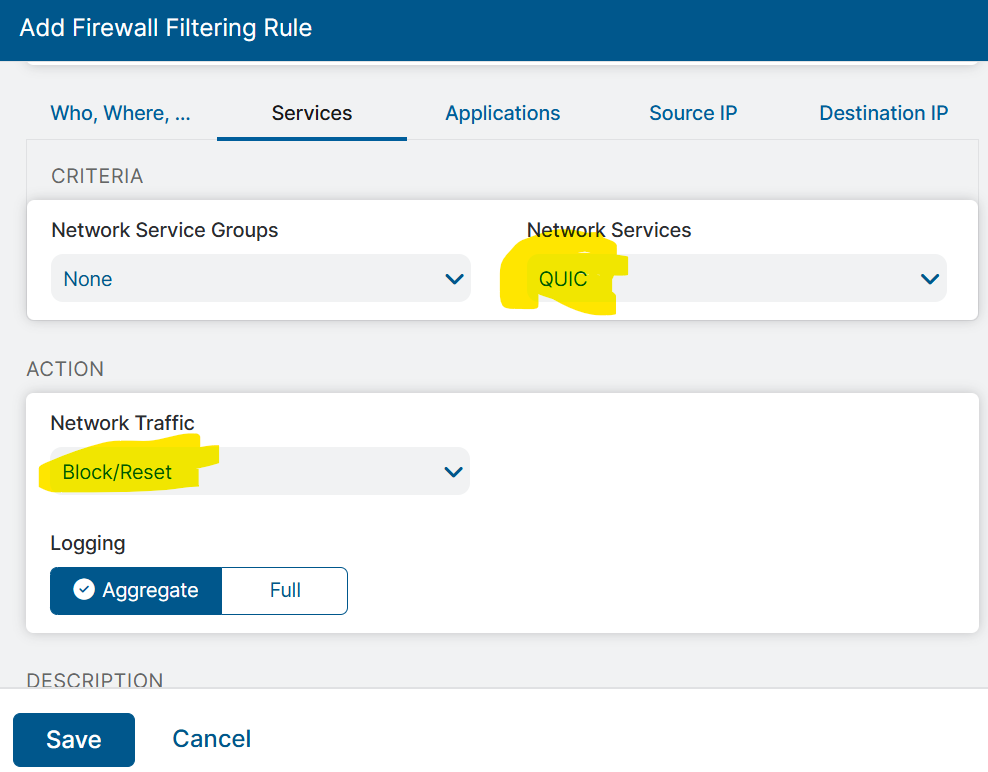
Question: There might be a question why to set Block/RESET in Network traffic instead of Block/Drop?
Answer: When blocking QUIC protocol in Zscaler, the recommendation to use Block/Reset (instead of just Block/Drop). Here’s why:
1. Nature of QUIC
- QUIC runs over UDP (port 443) instead of TCP.
- Applications like Chrome, YouTube, and many Google services try QUIC first before falling back to HTTPS over TCP.
- If QUIC packets are simply dropped (Block/Drop), the client waits for a timeout before retrying over TCP. This creates latency and user experience issues.
2. Why Reset Helps
- Block/Reset sends an immediate rejection (ICMP unreachable or TCP reset equivalent) back to the client.
- This makes the application instantly switch to TCP 443, avoiding the timeout period.
- The user experiences a seamless fallback to TLS over TCP, with no unnecessary delays.
3. Impact on End User Experience
- With Block/Drop:
- Pages may load slowly.
- Video playback may stall before reconnecting.
- Some apps may fail entirely if they don’t retry gracefully.
- Pages may load slowly.
- With Block/Reset:
- Immediate failover to HTTPS/TCP.
- Smooth browsing and streaming.
- Immediate failover to HTTPS/TCP.
4. Zscaler’s Best Practice
Zscaler recommends Block/Reset because their goal is not just to block QUIC, but also to ensure that traffic falls back to a protocol (HTTPS/TCP) that can be inspected and secured—without degrading user performance.
If the step1 does not resolve the issue continue with step2 as below
Step2: Disable QUIC on Chrome or Edge at browser level
Using Chrome Flags
- Open Chrome.
In the address bar, type:
chrome://flags/#enable-quic
- Find the setting Experimental QUIC protocol.
- Change it from Default/Enabled → Disabled.
- Restart Chrome.
Disable QUIC in Microsoft Edge
(Since Edge is Chromium-based, the process is very similar.)
- Open Edge.
In the address bar, type:
edge://flags/#enable-quic
- Locate Experimental QUIC protocol.
- Change it from Default/Enabled → Disabled.
- Restart Edge.
Check if this resolves the issue for the user, and if it does, use the MDM solution to push it to multiple users.
Conclusion
Blocking QUIC with Block/Reset in Zscaler ensures immediate fallback to HTTPS/TCP, eliminating delays. Disabling QUIC at the browser level (Chrome/Edge) further guarantees all traffic is inspected.
This approach ensures security, visibility, and a smooth user experience across the enterprise.
